Populi LMS FAQ
Frequently Asked Questions About Populi Learning Management System
How do I access the Populi LMS?
To log in to your SKSM Populi site:
- Go to SKSM Populi URL: https://sksm.populiweb.com/
- Enter your username. If you are using your own computer, click Remember to have Populi remember your username whenever you log in.
- Enter your password. This field hides what you are typing by showing your characters as black dots. If need be, click Show so you can see what you are typing.
- Your screen should look like the following:
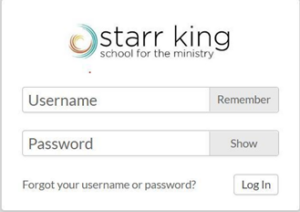
- NOTE: As of July 1, 2021, Populi requires multi-factor authentication (MFA). When you login the first time after this date, you’ll be prompted to setup MFA through your mobile device. Google Authenticator and Authy are free, and there are other options available as well. If you do not have a smart phone, you can download Authy to your computer desktop (Authy.com).
- Click Log In or press Enter on your keyboard.
Where will I find my course?
Our SKSM Registrar creates all courses and adds the faculty. After that, students can access the courses in two ways:
- Via the Courses panel found on your Home page:
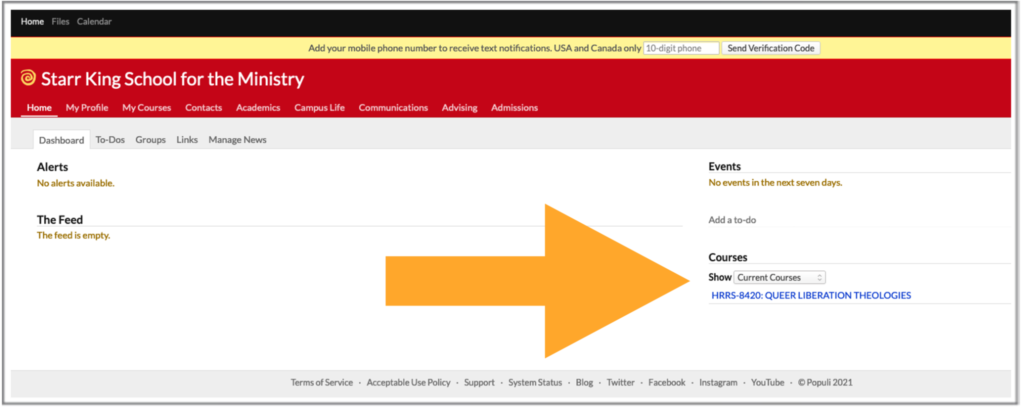
- Use the Dashboard or All Courses list shown on your My Courses view:
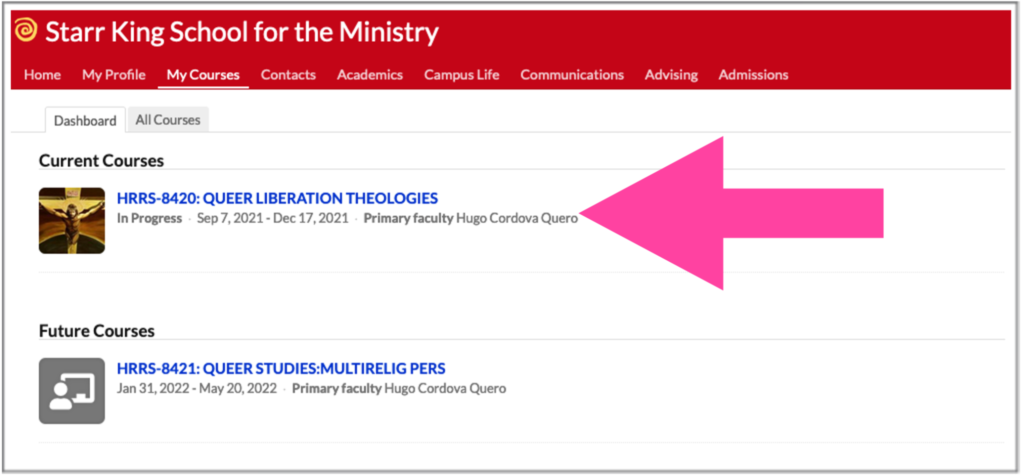
After accessing your course instance in Populi, you can post and edit it by adding different resources and activity modules.
Additional Support
Please consult the Populi guide to get familiarized with the system and receive step by step instructions. If you still have questions and/or issues, please consult the registrar at registrar@sksm.edu.
Search the Knowledge Base
Populi Help is easily accessible through the Search the Knowledge Base database:
- Go to the Help tab on the upper right side of your course page.
- Click on the arrow and select the Search the Knowledge Base.
- A new window will open and you will be able to access all the topics covered.
- The database is well organized and the themes are explained in easy ways.
YouTube
YouTube is a rich resource for Populi know-how. When searching for a tutorial for a particular function, avoid videos that are too old. A couple of years are still ok.
For example, some schools have their videos or instructors and staff working at education institutions may also post their videos to help students to navigate Populi. You can access a great video at: https:// www.youtube.com/watch?v=9JNIMn0y9jI.
There are many tutorials from which you can benefit to improve your Populi experience.
Social Networks
Social Networks are another source for finding information and tips on how to be proficient in Populi. The company lists the following social networks information:
- Facebook: https://www.facebook.com/populico/
- Instagram: https://www.instagram.com/populico/
- LinkedIn: https://www.linkedin.com/company/populi
- Twitter: https://twitter.com/populi
Populi 101 Guide
You can download a PDF of the Populi Student Guide here. Send any additional questions not covered in the guide, or feedback on the guide, to hcordovaquero@sksm.edu.